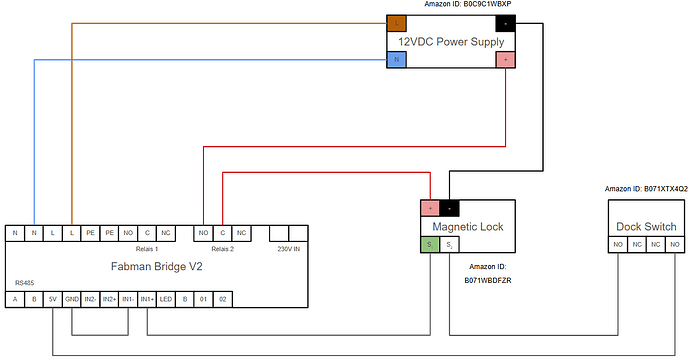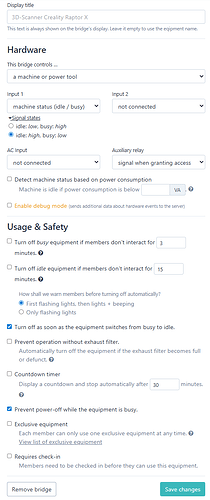How-to: Using the Fabman Bridge to manage portable devices
How-to: Using the Fabman Bridge to manage portable devices
(example: wireless 3D scanner at Happylab)
At Happylab, we wanted to control access to a cordless 3D scanner (Creality Raptor X) using Fabman, just like we do with our other machines.
The setup described here works not only for scanners, but for any kind of portable, battery-powered tool or device that you want to manage through Fabman.
 Goals
Goals
We wanted to:
- ensure that only authorized Fabman members can access and use the device,
- know who used it, when, and for how long,
- automatically bill usage time, and
- make sure the device is always returned and recharged after use.
 Setup
Setup
The device is stored in a small cupboard that contains its charging dock, so it’s charging while stored.
The cupboard is secured with an electronic magnetic lock, and the dock includes a switch that detects whether the device is in place or removed.
The lock also provides a signal that tells whether the door is open or closed.
Everything is controlled by a Fabman Bridge configured in “machine / power tool” mode (not “door lock” mode).
 Wiring diagram
Wiring diagram
 Fabman Bridge configuration
Fabman Bridge configuration
Below is the configuration we used for this setup:
Main settings
- Type:
a machine or power tool - Input 1:
machine status (idle / busy)- Signal states:
idle: high, busy: low← important!
- Signal states:
- Input 2:
not connected - Auxiliary relay:
signal when granting access(requires Bridge Firmware ≥ v5.15.0) - Options:
 Turn off as soon as the equipment switches from busy → idle
Turn off as soon as the equipment switches from busy → idle Prevent power-off while the equipment is busy
Prevent power-off while the equipment is busy
This ensures:
- The lock (on the auxiliary relay) stays open while a session is active.
- The Bridge only shuts down automatically once both sensors report idle (device docked + door closed).
- A session cannot end while the device is removed or the door is open.
 Workflow
Workflow
-
Initial state:
- Device is docked and charging.
- Door is closed and locked.
- Fabman session is idle.
-
Starting a session:
- A member taps their card on the Bridge.
- The Bridge unlocks the cupboard.
- The member opens the door and removes the device.
- As soon as the door is open or the device is removed, the Bridge marks the session as busy.
-
During use:
- The Bridge remains active and logs the total usage time.
- Time can be billed or tracked for statistics.
-
Ending the session:
- The device is placed back in the dock (switch pressed).
- The door is closed and locked again.
- Only when both conditions are true — device docked and door closed — does the Bridge switch to idle and automatically end the session.
 Why this setup is great
Why this setup is great
This system can be used for any type of handheld or portable equipment, not just 3D scanners.
Typical examples include:
- wireless tools or instruments (e.g. drills, soldering stations, shaper)
- tablets or cameras
- handheld measuring or diagnostic devices
It ensures that you always know:
- who used the device, when, and for how long,
- that only authorized users have access,
- that usage can be billed automatically, and
- that the device is returned and recharged after every use.
 Bill of Materials (example build)
Bill of Materials (example build)
| Component | Description | Link |
|---|---|---|
| Cabinet | IKEA EKET cabinet | 70332124 |
| Door | IKEA EKET glass door | 30428901 |
| Power supply | 12 V DC adapter | Amazon link |
| Dock switch | Snap-action switch | Amazon link |
| Magnetic lock | Cabinet lock with signal output | Amazon link |
| Small parts | Wires, screws, clamps, etc. | – |
| 3D-printed parts | Creality dock, lock mount, lock adapter, and bridge holder | Creality-Dock.stl, Lock-Mount.stl, Lock-Adapter.stl, Bridge-Holder.stl |
 Photos
Photos
 Summary
Summary
With this setup, even cordless and battery-powered devices can be fully integrated into Fabman — including secure access control, automatic usage tracking, and billing.
It’s a modular concept you can reuse for any portable device that should be checked out, monitored, and returned properly.
Questions or feedback?
We’d love to hear how others manage similar setups — feel free to comment or share your own version!
– Roland @ Happylab