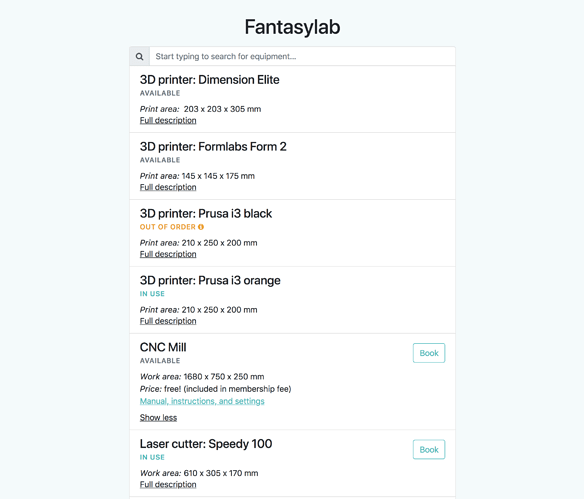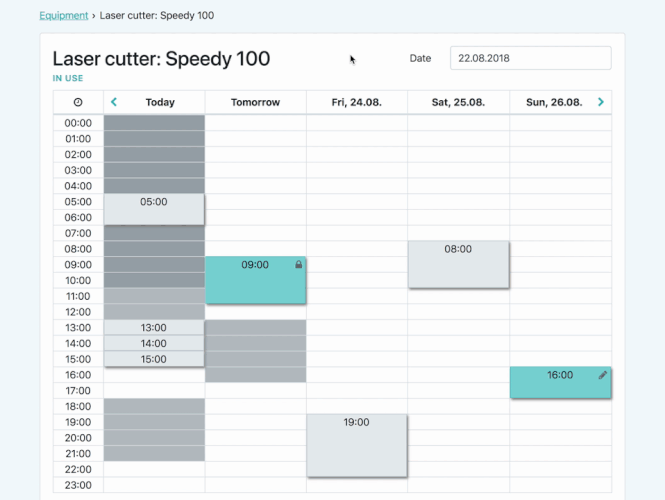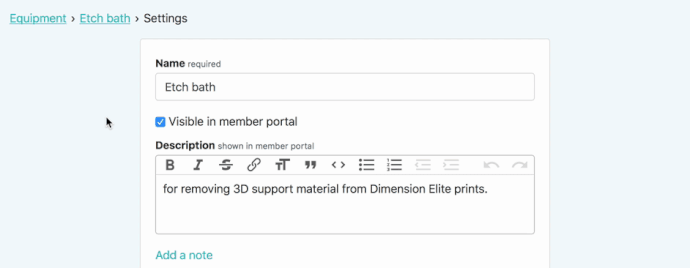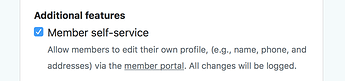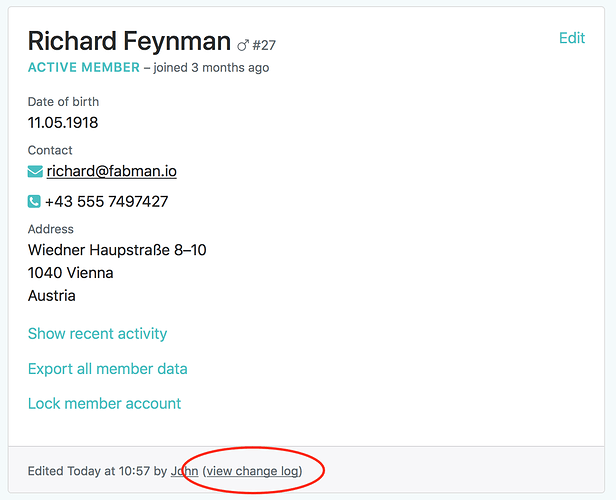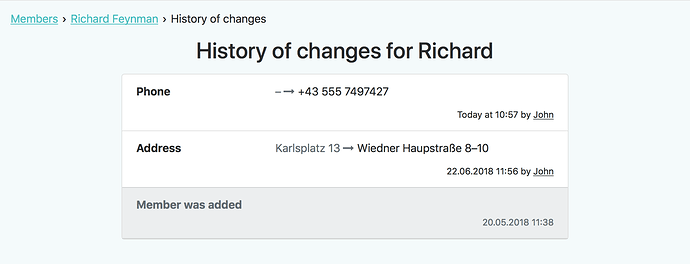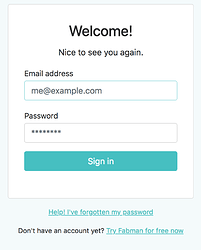We’ve just released the first set of improvements for the member portal. Lets take a look…
Equipment overview
Right after logging in, members see all your equipment at a glance. Machine details; what’s available, what’s in use, what’s broken.
Clicking on “Book” leads them to…
A better booking calendar
The booking calendar finally supports click & drag to create new bookings:
(And the calendar in the admin app got the same update.)
Choose what’s visible in the member portal
Previously, Fabman automatically hid equipment if members weren’t allowed to book it.
But with the new overview, you’ll want to show information about some equipment even if it can’t be booked – while hiding auxiliary machines that aren’t relevant. So we’ve introduced a new option to give you full control:
Great for keeping your world domination machine secret, but also useful for de-cluttering the member portal.
Self-service for members
You can now allow your members to edit their own profile via the member portal:
If you enable this new option, members can update their contact information or addresses via the member portal – without bothering you.
Member change-log
But if members can change their details whenever and however they like, how do you know what happened? Fear not: From now on, Fabman keeps track of all changes to a member’s profile.
So if you made a mistake and or a member deleted something they shouldn’t, you can click on “view change log” to see any recent changes and correct them, if needed:
Other changes
As always, we’ve released many other improvements and fixes. Here are the most important ones, if you’re curious:
View changelog
- Member contact address: Add a contact address to your space to help members reach you in case of questions.
- Simplified sign-up: We recognized that asking for both your company name and your space name during sign-up was confusing. From now on, we’ll only ask you for a space name when you add a second space to your account.
- While you could already attach metadata to members via the API, there was no way to see or edit this information via the webapp. Well, now there is!
- When you create charges via the API, you can now link them to an entry in the activity log – to keep track of why the charge was created.
- We’ve improved the documentation for several parameters of our Live API.
If you want to give these changes a try, have a look at how to set up the member portal to make sure you’ve configured everything properly. And as always: Please let us know what you think, what you like, what we’ve missed.